Access OverDrive
OverDrive Instructions

You can download titles one of two ways: as an Adobe EPUB eBook, or as a Kindle eBook. EPUB eBooks will download to your device and become available in the Libby app bookshelf. The Kindle eBook will require you to log into your Amazon account and choose which device to send the title to. The title will then be downloaded onto the device and accessible through the Amazon Kindle app.
The basic steps include:
- Log in to the Electronic Resources section of the Library website with your library card and telephone number.
- Click on the Libby logo.
- You are automatically logged in through your library account.
- Select a book to borrow.
- Select read.
- You will stream the title from OverDrive
For Downloading titles onto your devices
- Install the Libby app for your mobile device/tablet or go to https://libbyapp.com/ in the browser for your desktop computer.
Click on your device type for more detailed instructions:
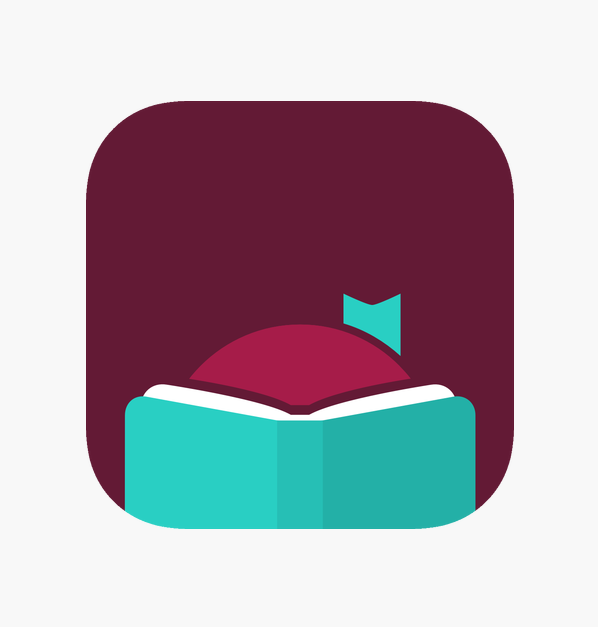 Libby, by OverDrive (For Android / iOS / Amazon Fire) Libby APK (For Amazon Kindle Fire Tablets from 2020 or earlier) Libby on the Computer | 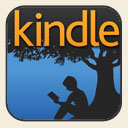 Kindle eReader / Kindle Reading App |
Technical support and information on more devices is available at http://help.OverDrive.com/.
